Laptop Processors: The Untapped Power Within.
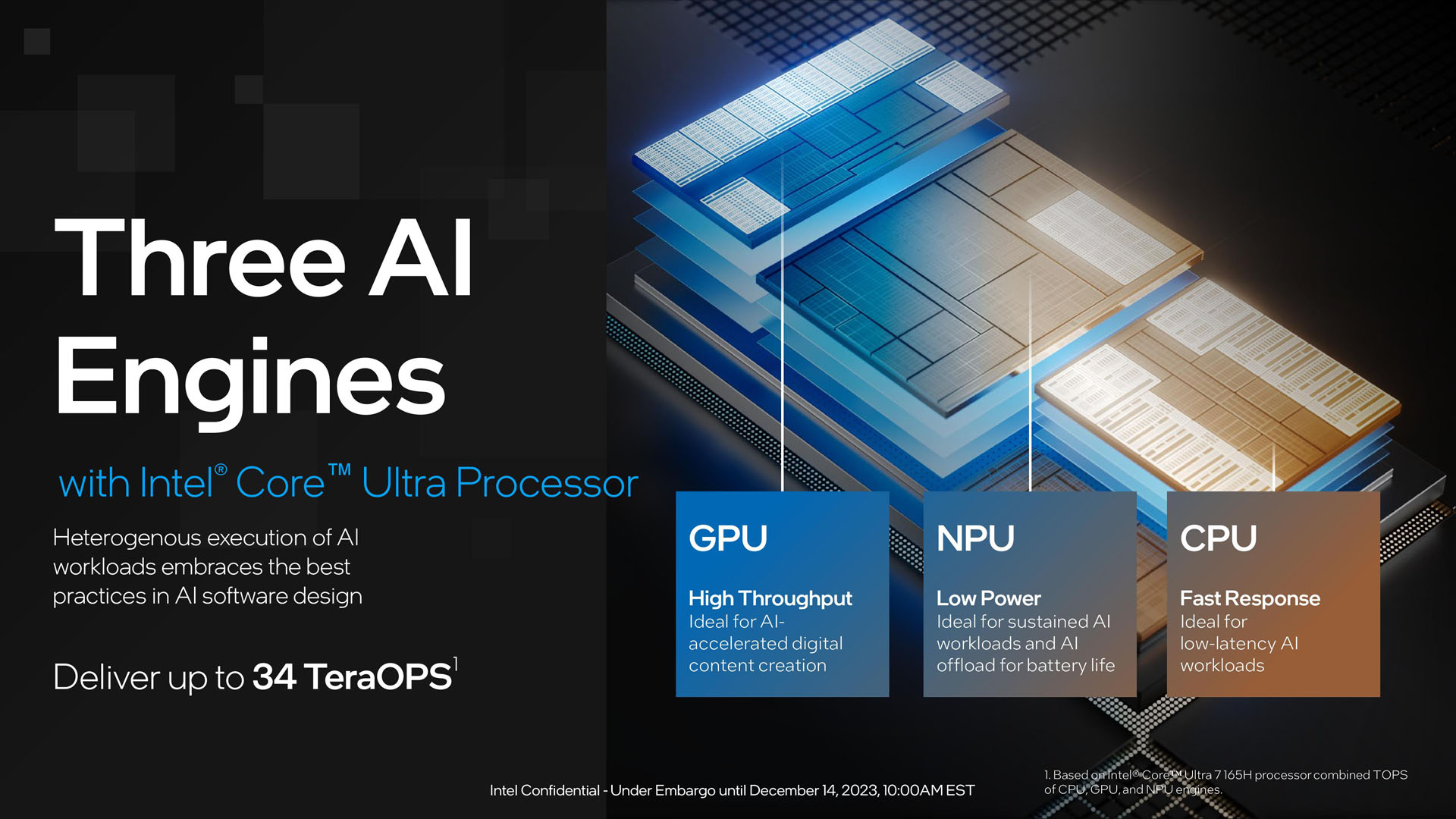
Laptop Processors: The Untapped Power Within
Introduction
Ever felt like your laptop is just… okay? Like it’s capable, sure, but not quite reaching its full potential? Maybe you’re slogging through spreadsheets that feel like wading through molasses, or perhaps that new game you were excited about is running more like a slideshow. The culprit? Often, it’s your laptop processor – the often-overlooked engine that drives everything. And more often than not, it’s holding back a lot more performance than you realize.
We’re not talking about building a supercomputer here. We’re talking about understanding what your processor is capable of and unlocking that power to make your daily tasks smoother, faster, and even more enjoyable. Think of it like this: you’ve got a high-performance sports car, but you’re only driving it in second gear. Let’s shift things up a notch.
The Hidden Bottleneck: Why Performance Lags
The short-term impact of an underperforming processor is obvious: frustration. Waiting for programs to load, dealing with lag, and experiencing general sluggishness can be incredibly disruptive. It interrupts your workflow, kills your creativity, and generally makes using your laptop a chore. But the long-term consequences can be even more significant.
Think about it: wasted time adds up. Over weeks, months, and years, those seconds waiting for a file to save or a website to load can translate into hours of lost productivity. For professionals, this can impact project deadlines, client relationships, and ultimately, your bottom line. For students, it means less time for studying, socializing, or simply relaxing. And for everyone, it means a constant sense of being behind, always playing catch-up with technology that’s supposed to make our lives easier.
The problem often stems from a combination of factors:
- Software Bloat: Modern software is resource-intensive. New features and updates, while often beneficial, can demand more from your processor than it was originally designed to handle.
- Background Processes: Many programs run silently in the background, consuming processing power without you even realizing it. Think cloud storage sync, software updates, and even some browser extensions.
- Outdated Drivers: Drivers are the software that allows your operating system to communicate with your hardware. Outdated drivers can lead to performance issues and compatibility problems.
- Thermal Throttling: When your processor gets too hot, it automatically reduces its clock speed to prevent damage. This “thermal throttling” can significantly impact performance.
Unlocking the Potential: Practical Solutions You Can Implement Today
Okay, so we know the problem. Now for the good news: there are several practical steps you can take to unlock the untapped power within your laptop’s processor.
- Optimize Startup Programs:This is a low-hanging fruit with a big impact. Many programs automatically launch when you turn on your laptop, bogging down your system from the get-go.
- How to do it: In Windows, open Task Manager (Ctrl+Shift+Esc), go to the “Startup” tab, and disable any programs you don’t need running at startup. On macOS, go to System Preferences > Users & Groups > Login Items.
- Example: Do you really need Skype or Spotify launching automatically every time you boot up? Probably not.
- Manage Background Processes:Just because a program isn’t on your screen doesn’t mean it’s not using your processor.
- How to do it: Regularly check Task Manager (Windows) or Activity Monitor (macOS) to see which processes are consuming the most resources. Close any unnecessary programs or processes.
- Example: You might be surprised to find a browser extension or cloud storage application using a significant amount of processing power even when you’re not actively using it.
- Keep Drivers Up-to-Date:Outdated drivers can cause a wide range of performance issues.
- How to do it: Regularly check for driver updates through Windows Update or macOS System Updates. You can also manually download drivers from the manufacturer’s website (e.g., Intel, AMD, Nvidia).
- Example: Updating your graphics card drivers can significantly improve gaming performance and video editing speed.
- Control Visual Effects:Those fancy animations and visual effects might look nice, but they can also put a strain on your processor.
- How to do it: In Windows, search for “Adjust the appearance and performance of Windows” and customize the visual effects settings. On macOS, go to System Preferences > Accessibility > Display and reduce transparency and motion.
- Example: Disabling animations when opening and closing windows can make your laptop feel noticeably faster.
- Cooling Solutions:Overheating is a major performance killer.
- How to do it: Ensure your laptop has adequate ventilation. Avoid using it on soft surfaces like blankets or pillows that can block airflow. Consider using a laptop cooling pad.
- Case Study: A graphic designer found that their laptop was constantly throttling during rendering tasks. After purchasing a cooling pad, they saw a 20% increase in rendering speed.
- Optimize Your Browser:Your web browser can be a major resource hog.
- How to do it: Use a lightweight browser like Brave or Firefox. Limit the number of browser extensions you have installed. Close unnecessary tabs.
- Example: A marketing professional who used to have dozens of tabs open at once found that switching to a tab management extension and closing unused tabs significantly improved their laptop’s performance.
- Consider a Software Upgrade/Reinstall:Sometimes, the best solution is a fresh start. A clean install of your operating system can remove accumulated bloat and improve performance.
- How to do it: Back up your important data and follow the instructions provided by Microsoft or Apple to reinstall your operating system.
- Note: This is a more drastic measure, but it can be highly effective if you’ve tried other solutions without success.
- When to Upgrade:Sometimes, the processor is simply too old to handle modern workloads. If you’ve tried all the above solutions and are still struggling with performance, it might be time to consider upgrading to a new laptop.
Alternative Approaches: Choosing What Works For You
The best approach depends on your specific needs and technical expertise. If you’re not comfortable tinkering with system settings, focus on the simpler solutions like optimizing startup programs and closing unnecessary background processes. If you’re more tech-savvy, you can explore more advanced options like driver updates and software reinstallation. The important thing is to experiment and find what works best for you.
A Note on Prevention:
Preventing future performance issues is just as important as addressing existing ones. Regularly maintain your laptop by cleaning up unnecessary files, running disk defragmentation (on Windows), and keeping your software up to date.
The Path Forward: Optimism and Action
Unlocking the untapped power within your laptop processor is not about magic; it’s about understanding how your system works and taking proactive steps to optimize it. By implementing these practical solutions, you can significantly improve your laptop’s performance, boost your productivity, and enjoy a smoother, more enjoyable computing experience.
Don’t let your laptop’s potential go to waste. Take action today, experiment with these solutions, and discover the difference a little optimization can make. The power is already there – all you need to do is unleash it!
